
mKsiegowa.pl introduces new powerful feature dedicated for reporting. Raport Generator allows to select, combine, filter, aggregate and share input data within flexible, dedicated user’s reports.
Raport Generator classify input data within basic categories:
1. Customers
2. Suppliers
3. Transactions
4. Stock Movements & Inventory
5. Manufacturing & Bom’s
6. General Ledger & Dimensions
7. Banking
Each given category consists of data attached to it.
For instance in Bank category can be reviewed any transactions that has been registered in mKsiegowa’s bank statements.
Categories can be matched and combined freely.
To create flexible Report follow this steps:
1. Select section from section frame
2. Select multiple fields, that would be visible as report’s columns.
3. Click at section button under section frame to confirm data selection
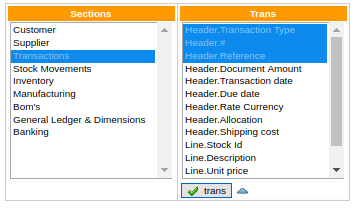
Selected fields will pop up on the screen:

Remove unwanted fields by clicking on red cross next to it.
Data fields will be presented in order of it’s selection.
Note: Select up to 12 fields to make sure report will be comfortably readable.
4. Add filters

In filters select filter field, operator and filtered value.
For instance choose filter transaction date to filter documents after given date:

..and click ‘Add’ button.
New filter will show up on the screen:

Again click on ‘submit’ button.
Remove unwanted filters by clicking on red cross next to it.
Note: Not each field can be used as filter in every query. To ensure field in filter section add that field to report. Most fields among section in filter section is accessible if at least one field out of section is being used.
For example: selecting ‘Customer name’ allow filtering query output by (among other fields) ‘Cusomter currency’.
5. Aggregate data
Data aggregation allows to sum up selected integer fields, that correspond directly with group fields.
For instance grouping transactions list with customer’s currency will sum up selected transactions within each currency.

Click on checkbox next to aggregation field to sum up selected integer fields. Output data can be aggregated by many fields, however each aggregation will change data output logic.
6. Click ‘submit’ button
On screen popups requested data query, which can be freely modified.
7. Export data query to CSV file
By clicking on ‘excel’ button, selected data query will be saved in CSV format for latter analysis.

8. Share report!
Click on „Generate link” button to create link with prepared query. Copied link can be shared with any user that has access to your account.
Assumptions
- Raport Generator ALFA version data query might appear inconsistent, therefore user is always obliged to review data output accurancy.
- Not every data query makes sense! Raport Generator do not anlyze report’s output.
- Slower internet connection might interrupt large data queries. In that case we recommend to narrow query scope applying date filters.
- We challange you to experiment with Raport Generator. Please contact us with any ideas for further development.
Case Studies
1. Suppliers list
Select all required suppliers data
Fields:
1. Supplier name (Supplier)
2. VAT Id (Supplier)
3. Address (Supplier)
4. Currency (Supplier)
5. Payment terms (Supplier)
6. Credit limit (Supplier)
7. Notes (Supplier)

2. Transaction (with GL booking) filtered by bank account
This data query displays all general ledger accounting line for documents that are related to specific bank statement.
Fields:
1. Transaction type (Banking)
2. Reference (Banking)
3. GL account (GL)
4. GL amount (GL)
5. Bank account
Filter by Bank account.
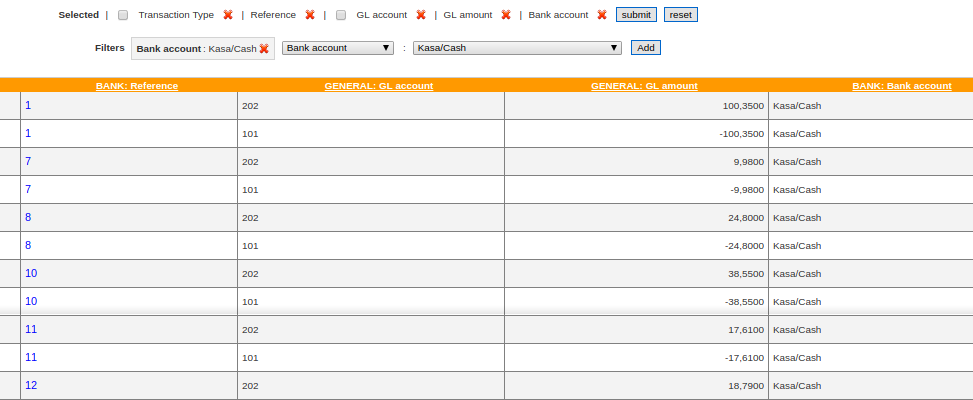
3. Stock sales summary aggregated by currency and location report
This data query sums up total amount and quantity of goods sold grouped by customer currency and sales location.
Fields:
1. Stock Id (movements) + select aggregation
2. Currency (Customer) + select aggregation
3. Location name (movements) + select aggregation
4. Unit price (transactions)
5. Unit quantity (transactions)
6. Transaction type (transactions)
7. Transaction date (transactions)
Filter by Transaction date and select ‘delivery note’ within Transaction type. This should secure, that only inventory pricing and quantity will be applied to aggregated data.


