Accounting software online mKsiegowa.pl has a number of built-in features associated with sale, like:
- quotes,
- e-invoices,
- payables,
- many others.
E-invoicing is available in modules Accounting and Sale.
In addition , the program automatically creates a Delivery Document for each invoice.
How can I enter a new Invoice?
Sales invoice can be entered in several ways:
- An invoice directly through the menu item Direct Sales Invoice
- Enter Direct Delivery, and then an invoice based on this document
- An invoice to the previously entered Direct Delivery Document can be made using menu item
- An invoice using templates with the menu item
- You can also post an invoice in the Journal using Journal Entry (although we do not recommend such a solution)
The following description applies to the Direct Sales Invoice. In such case, the document document will be generated automatically by the program:
- to document releases from the warehouse of goods or products
- to document confirmation of services
Each invoice has in the appropriate document assositaed with it. This document contains information concerning the delivery (eg, delivery address), which is used for printing sales invoices.
Invoice header
Select a client in the field Customer.
If the client is not available in the drop-down list, or you want to change the data, then we can do this by using and icon  .
.
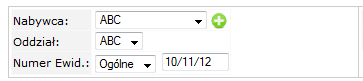
Each new customer requires at least one branch. The first branch is created automatically.
|
Customers and branches are available also in the Sales module : |
|
|
|
|
If the client is set to a different currency than the PLN, the currency symbol and the currently entered in the system Exchange Rate appears on the form. Exchange rates are stored in the program automatically and can be viewed in the Accounting module -> Exchange Rates.
Field Current credit can be used to pre-view customer's previous transactions.
The Reference number assigned by the system is used as an internal document number and also by invoice number. The program automatically generates a Reference number based on the format setup in the forms setup. Use Type = Sales Invoice.
Next step is to select
- the program selects default payment terms for that customer,
- list of allowed terms of payment may be limited for each user through the point of sale settings.
In the next field, you can select Price List.
On the right hand side you can select Invoice Date and Sales Date.
 Notes:
Notes:- Invoices can be entered only within a selected fiscal year; fiscal year is set in Company Setup
- Invoice Date must be later than that the one specified in Closing of GL Transactions setting.
Invoice Content
Select items from the drop down list in the section Sales Invoice Items. After entering the quantities and prices, click on the Add Item.

At any time you can modify previously entered items using icon  .
.
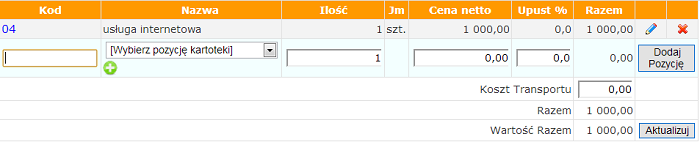 "e - invoice for enterprises"
"e - invoice for enterprises"Items used on the invoice can be defined in:
- Items - services, goods, products,
- Foreign Item Codes - bar codes, codes, packaging, etc.
- Sales Kits
Invoice footer
Depending on payment terms you can select either a pretty cash account or a bank account.
Automatic payment document may be generated if a checkbox Register Customer Payment is selected.
Click the button Place Invoice at the bottom of the screen after the form is ready.
Print Invoice
Invoices can be printed from many places in the system:
- after an Invoice is entered a link Print Sales Invoice is available on the screen
- you can print an invoice in the Customer Transaction Inquiry; select an invoice and use the print icon
- go to Customer Sales Reports and use Print Invoices
Invoice Layout can be easily set up in the system.
Other features
- Invoices can be emailed to customers as attachments in PDF format.
- Invoices can be .
- You can select a language in which invoices are printed (currently available Polish and English); this is available in the tab Contact in Customer Branches.
- You can set up a link to Paypal payment on the layout
- Mass invoices can be configured in the system.
Sales Invoice Posting
Invoice is posted immediately after being issued as follows:
| Account Name | Where it can be set | Page |
|---|---|---|
| Accounts Receivable | Debit | |
| Sales Account | Credit |
 Notes:
Notes:- Sales Account field in Customer Branches should be set to Use Item Sales Account; if set to a specific account it would override the setting in Items.
- If the customer has Tax Group set to Local (or similar) and VAT is configured in the program, then VAT is booked to an appropriate account on the credit side.
- Posting of invoices can be viewed in Journal Inquiry; Document type = Sales Invoice.
- Shipping Charge is booked to the account set in System and General Ledger Setup -> Shipping Charged Account.
Invoice Payment
The system includes full support of invoice payments.
There are several option of recording payments:
- by use of Register Customer Payment on the Invoice entry screen;
- Customer Payment Entry in Sales or Accounting modules;
- Bank Account Deposit Entry; this option is recommended when Deposit Entry is entered before the invoice; later they can be matched together using Customer Allocations.
Electronic Archive
Electronic Archive functionality is available on request
Scans or any other files can be attached for each document using Add an attachment after the document is entered in the system.
Viewing and adding attachments is also available in the module Setup - > Attachments.

